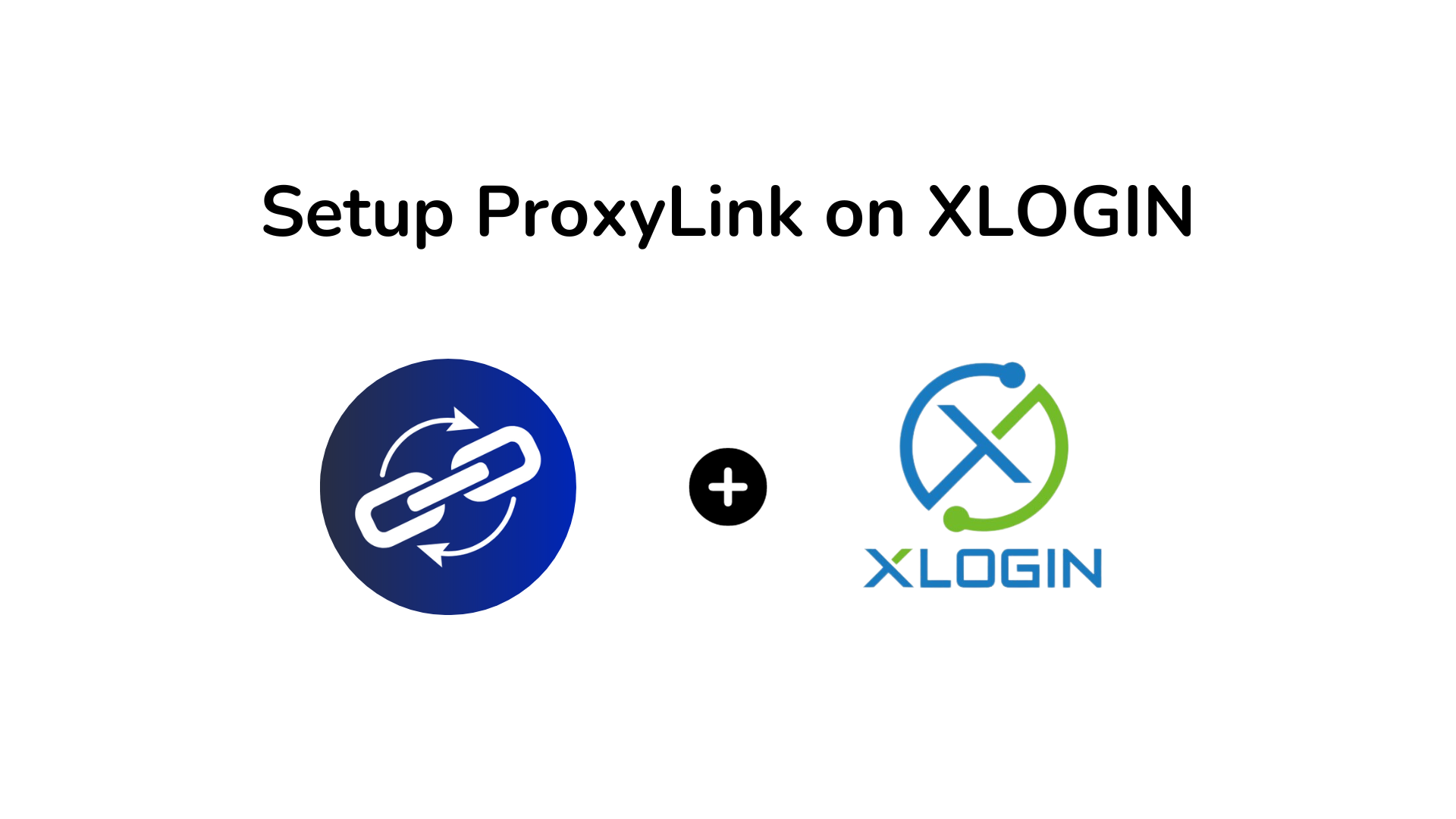In today’s digital age, online privacy and security are paramount. If you’re looking to safeguard your data and gain access to geo-restricted content, using ProxyLink with XLogin is an excellent solution. Follow this guide to set up ProxyLink on XLogin for a secure and anonymous online experience.
What Is ProxyLink?
ProxyLink stands out as a top-tier proxy service provider, recognized for its dependable and swift performance. It serves as an intermediary between your device and the websites you access, concealing your IP address to safeguard your online anonymity. ProxyLink offers a variety of options, including rotating residential proxies, static residential proxies, and mobile proxies, to cater to your diverse needs.
Introducing XLogin Antidetect Browser
XLogin Antidetect Browser is a specialized web browser that helps protect your online privacy by preventing websites from tracking and identifying you through fingerprinting techniques. It modifies or blocks data points like browser user agent, webtrc, webgl, mac address, computer name, screen resolution, language settings, and more to make it harder for websites to create a unique profile of your browsing behavior. This enhances your online security and privacy by reducing the ability of websites and advertisers to track your activities and target you with personalized ads(Test XLogin for FREE now).
Step-by-Step Guide to Setting Up ProxyLink on XLogin
Step 1: Sign Up for ProxyLink
Begin by signing up for a ProxyLink account. Visit their website and choose a plan that suits your needs.
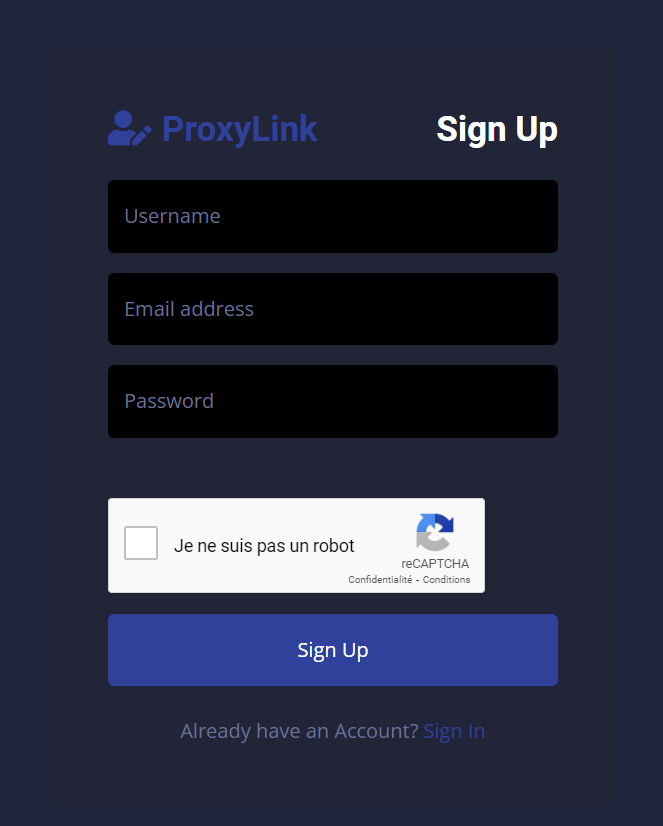
Step 2: Obtain Your Proxy Credentials
- Generate your proxies from the « Proxy Generator » category. You can choose the country, type of proxy (rotating or sticky), format, and quantity.
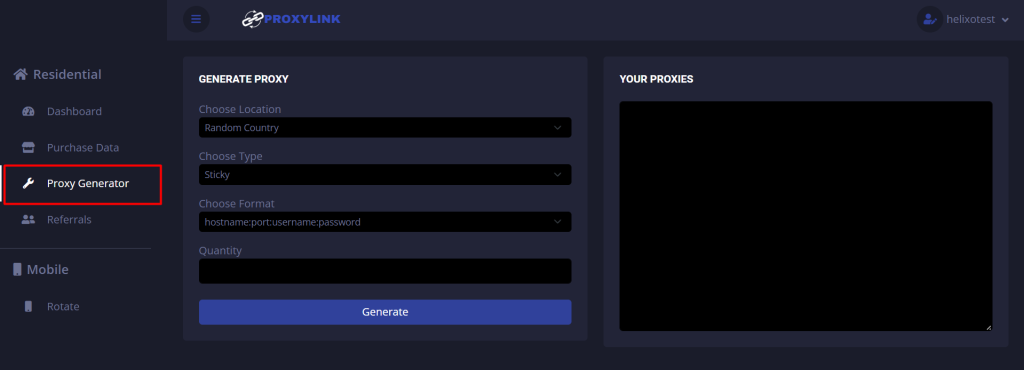
2. Once you’ve selected the parameters, click on « Generate » and copy the proxy.
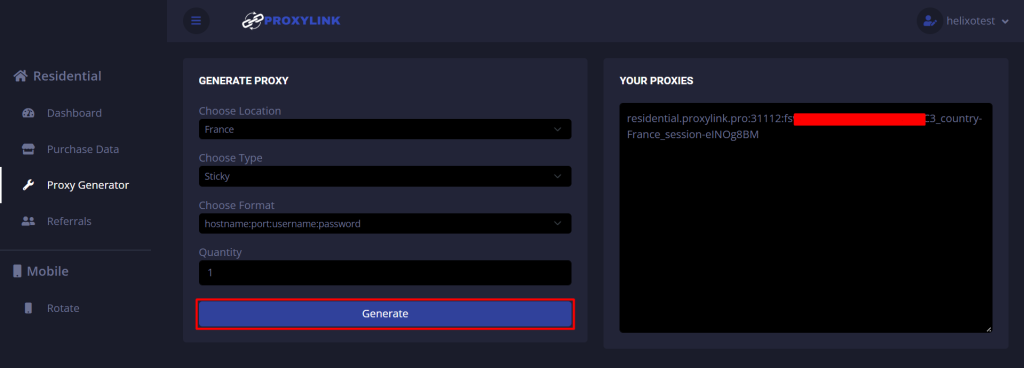
Step 3: Launch XLogin Antidetect Browser
If you haven’t already, download and install the XLogin Antidetect Browser on your device.
Step 4: Configure Proxy Settings
- Open Xlogin and click on « New browser profile ».
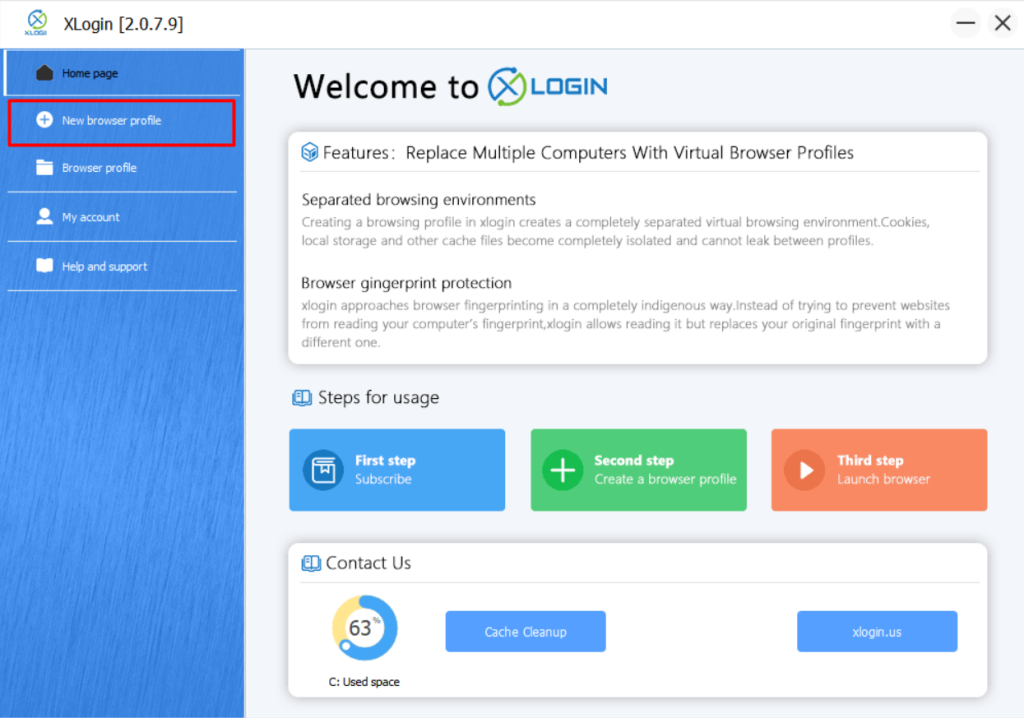
2. Once you reach this screen, click on « Basic configuration » and then « Setting proxy server » to place the proxy you copied earlier.
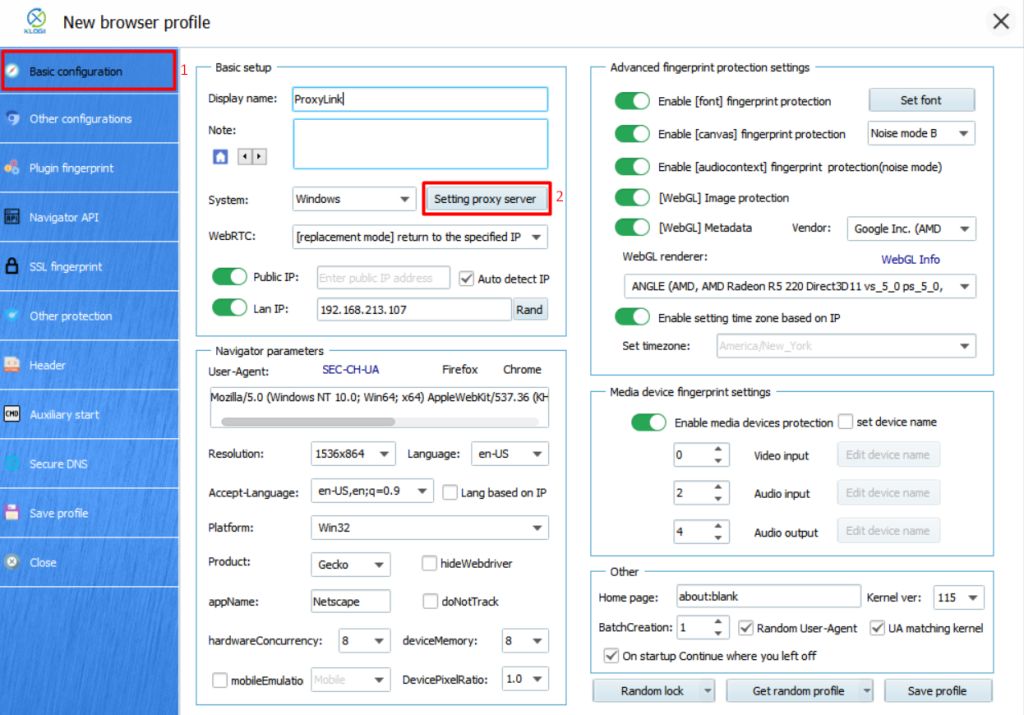
3. Enable the proxy server using the button, select HTTP proxy (ProxyLink offers HTTP for these residential proxies). With the proxy in your clipboard, click on « Paste proxy info, » which will automatically fill in the various fields. To test if the residential proxy is functioning, click on « Test Proxy ».
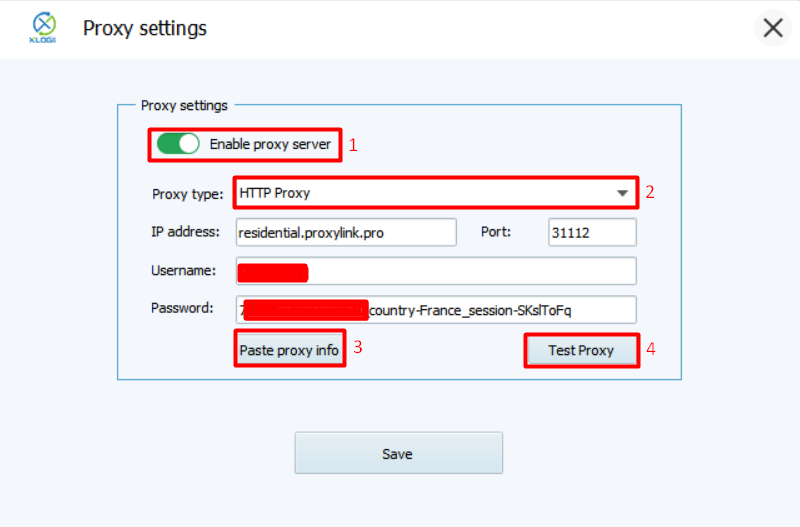
4. You can see that the residential proxies are working; click on « confirm » and then on « save ».
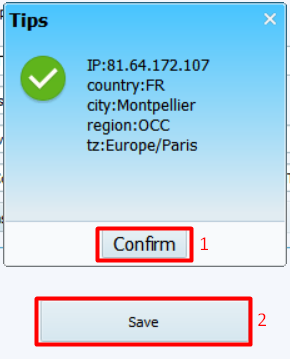
5. To save everything, click on « save profile » and then « confirm. »
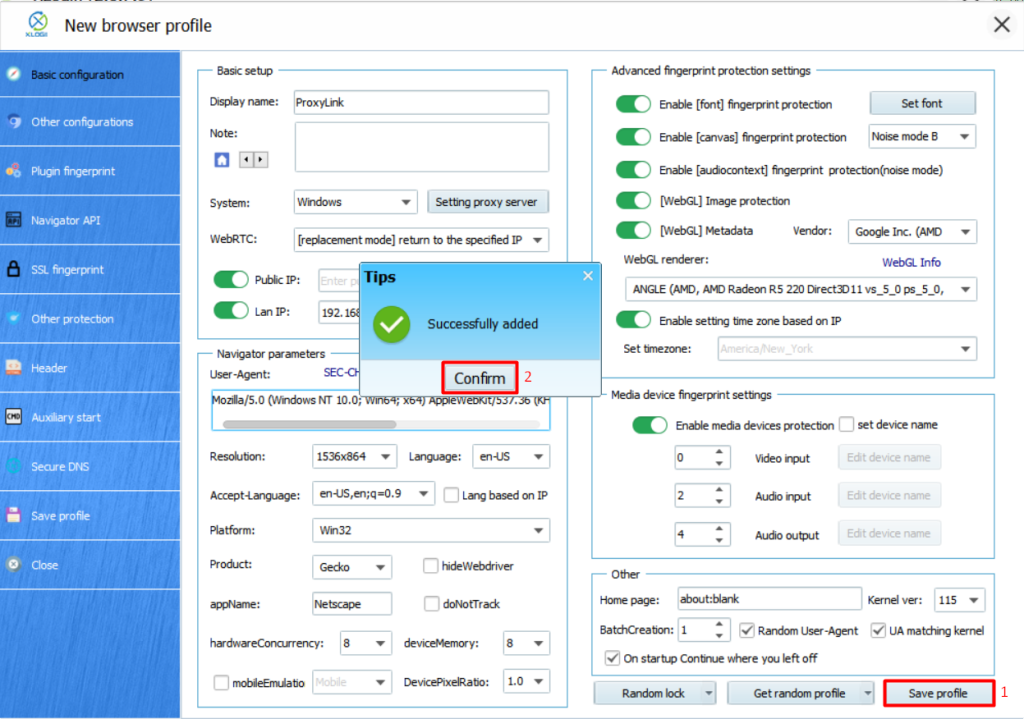
6. To launch the browser, right-click and select « Launch browser. »
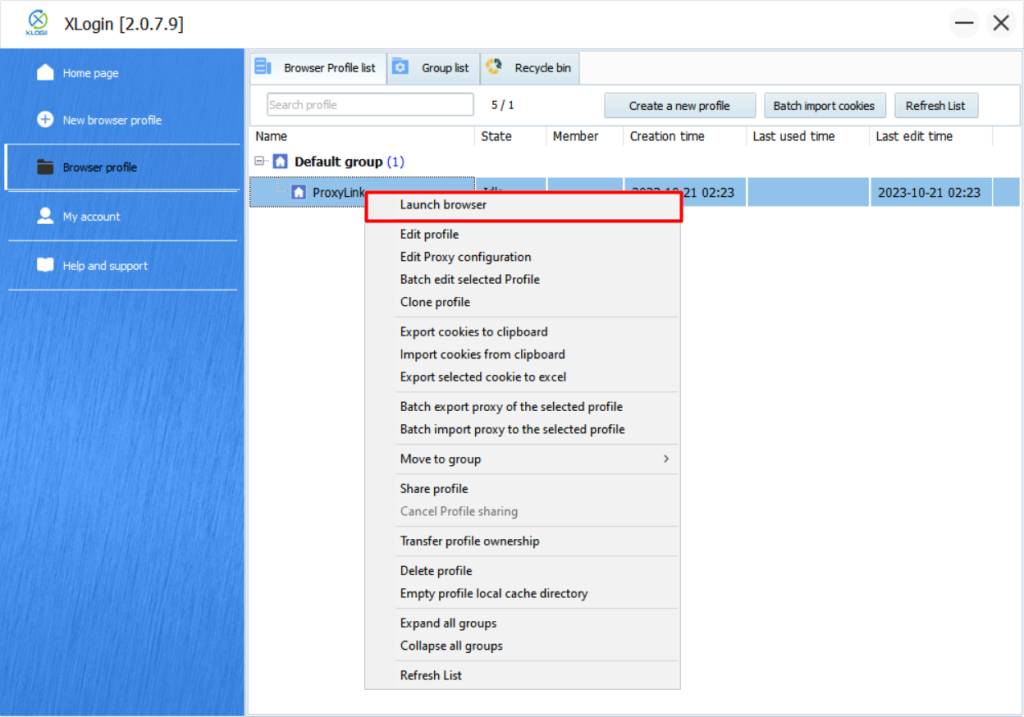
Step 5: Enjoy Secure Browsing
With ProxyLink configured on XLogin Antidetect Browser, you can now enjoy secure, anonymous browsing. Your online activities are now protected from prying eyes.
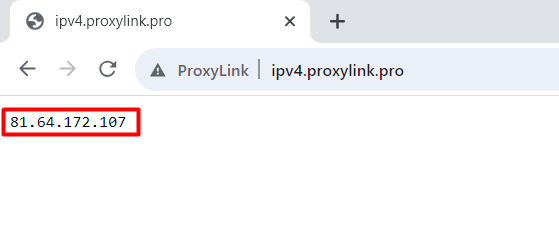
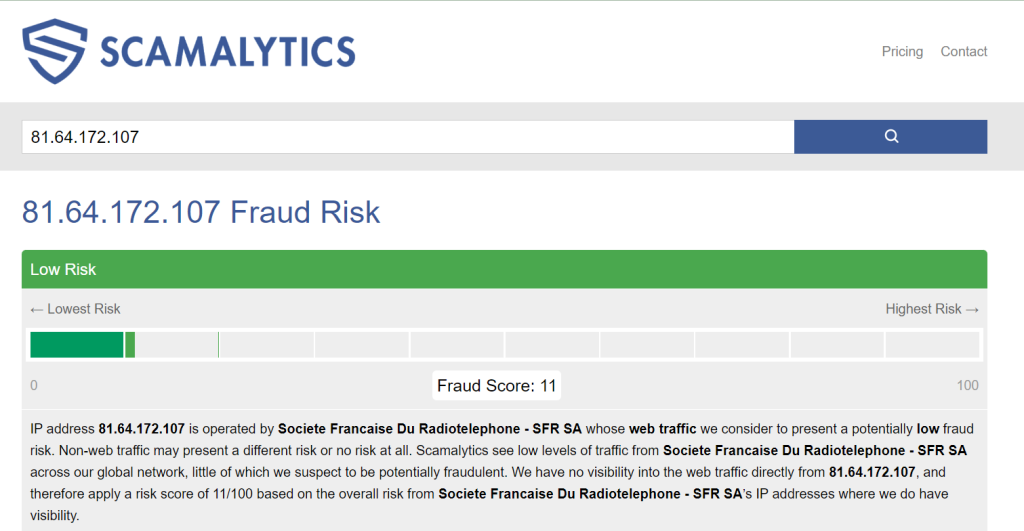
The Benefits of Using ProxyLink with XLogin Antidetect Browser
Setting up ProxyLink on XLogin brings several advantages to your online experience.
- Privacy Protection
By using ProxyLink with XLogin Antidetect Browser, your real IP address is hidden and replaced with a resident IP address. This ensures that your online activities remain anonymous, protecting your privacy.
- Bypassing Geographical Restrictions
You can easily bypass geographical restrictions and access content that may be restricted in your location. The proxy server pool provided by ProxyLink allows you to connect to servers in different countries, enabling you to freely/High-speed access geographically restricted websites and services.
- Anti-Detection Capabilities
XLogin Antidetect Browser has anti-detection capabilities, making it difficult for websites to identify your true identity and the browser you are using. This helps bypass anti-fraud systems and defense mechanisms, protecting your online activities from detection and restrictions.
- Multiple Account Management
By combining XLogin Antidetect Browser with ProxyLink, you can conveniently manage and switch between multiple accounts. This is particularly useful for activities such as social media marketing with multiple accounts or competitive ad analysis, saving you time and effort.
Conclusion
In a world where online privacy and security are of utmost importance, setting up ProxyLink on XLogin is an intelligent move. By following the steps outlined in this guide, you can easily enjoy a secure, anonymous browsing experience while accessing geo-restricted content. Don’t compromise your online safety — start with ProxyLink and XLogin today.
Test XLogin Antidetect Browser FREE now!